SpaceFM a free open source multi-panel desktop and file manager for Linux-based operating systems
SpaceFM is a free open source multi-panel tabbed desktop and file manager for Unix/Linux-based operating systems.
It has a built-in VFS, udev, or HAL-based device manager.
It is a customizable menu system and bash-GTK integration.
spaceFM includes a built-in Konsole tool (Bash command shell) for various operations using terminal mode.
SpaceFM dependencies:
1] GTK+ v2 or v3
2] udev or eudev or HAL
3] desktop-file-utils
4] shared-mime-info
SpaceFM supports the following tasks:
1] View directory structure
2] View folders and files
3] View connected devices
4] Perform file Search
5] Open Url using FTP protocol
6] Open Url using SSH protocol
7] Open Url using Smb protocol
8] External device mount and unmount operations
9] Search file using regular expressions
10] Search file using file size and date of creation
When we start SpaceFM Application, By-default the SpaceFM app will open the Home folder location contents(Including folder names & files).
How to open File URLs using Various protocols:
1] Click File ----> Open URL
2] Provide file URL with protocol and click OK
supported Url protocols are:
Smb
Ssh
ftp
How to search for a file or folder :
1] Click File ----> File search ---->Select general Tab
2] Provide file name to perform search operation
3] Provide a place to search(Path or directory structure)
we can add multiple locations/paths to search a particular document
4] Select case matching (case sensitive names) for efficient search
5] Select search in subfolders option
6] Select search hidden files
7]Click find
How to search for a file or folder using file contents:
1] Click File ----> File search ---->Select content Tab
2] provide some text content to perform match using regular expression
3] Use case sensitive option for efficient search
4] Use a regular expression for efficient search
5] Click find
How to search for a file or folder using file size and date:
1] Click File ----> File search ---->Size & date Tab
2] Provide file size with i] Greater than criteria
ii] Smaller than criteria
3] Select date/date range from the calendar control
4] Click find
SpaceFm Terminal/Bash console:
1] Click File ----> Terminal / root terminal
2] USe commands to interact with file system
Terminal for: guests users
Root terminal for Admin users
How to display tabbed/panels view for multiple files locations:
1] Click View Tab
2] Select panels from the given list of panels
we can select a maximum of four panels at a time
How to get the list of connected media devices/Device storage:
1] Click the Devices tab
2] Click the show devices option
This operation will list out various secondary storage devices connected to our system with their file contents.
SpaceFM Commands Panel:
Click Tools tab ------> Click Ls
Provide command to operate a file system

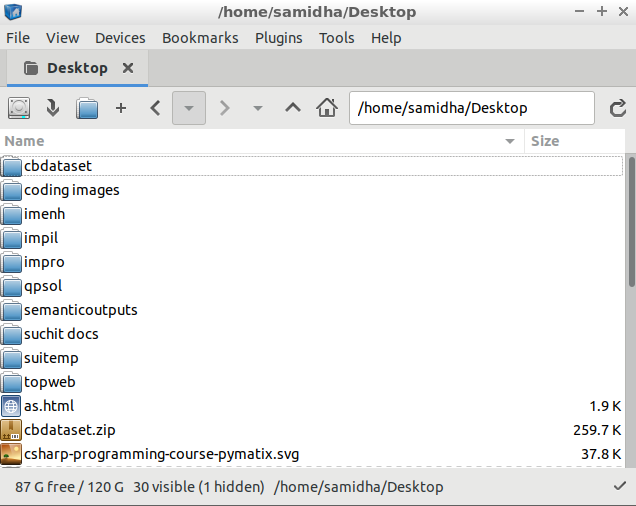
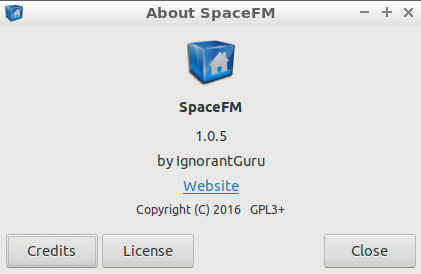
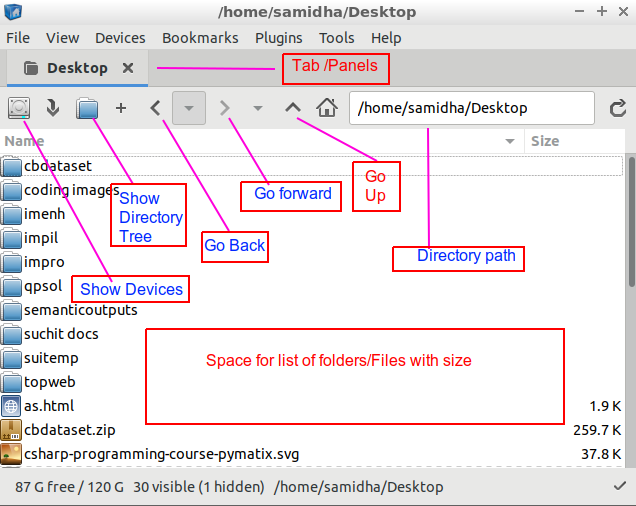
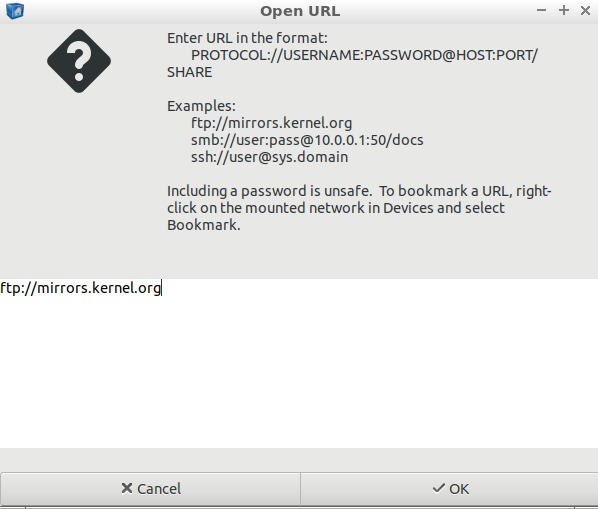
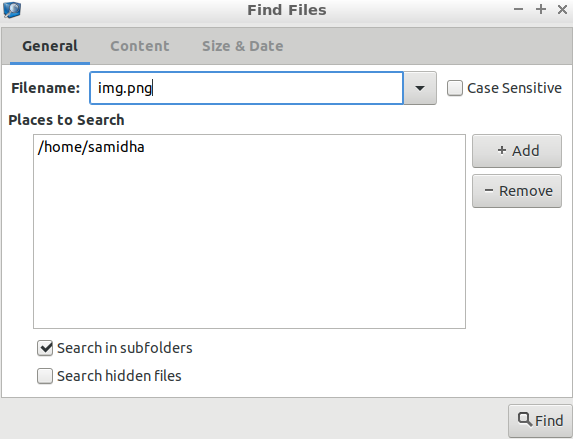
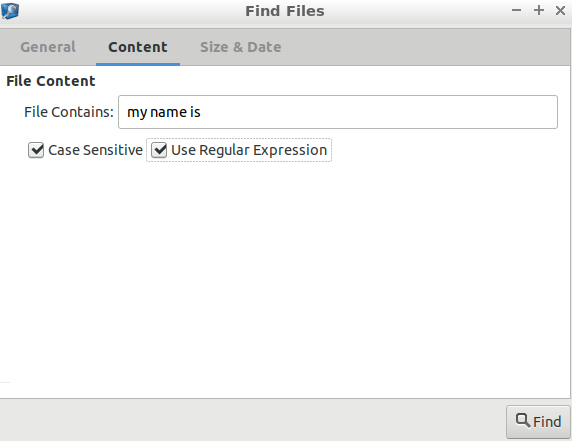
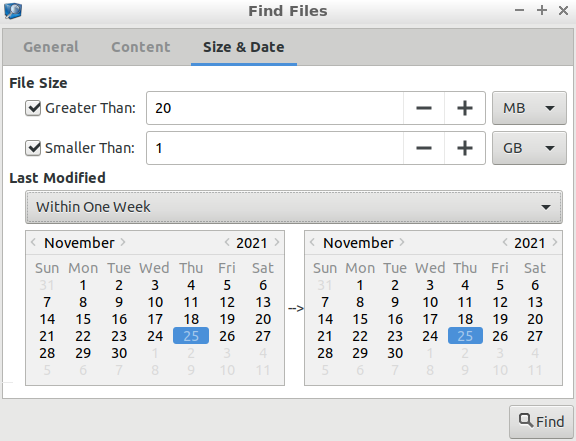
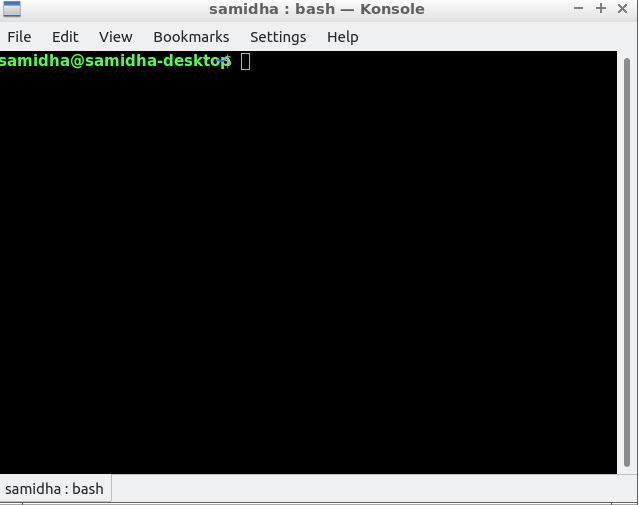
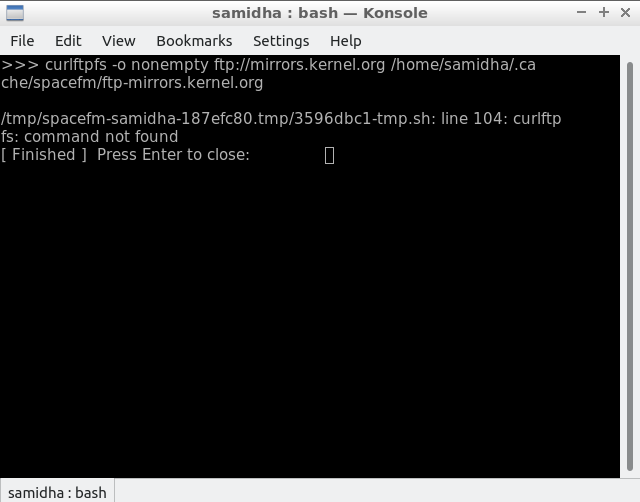
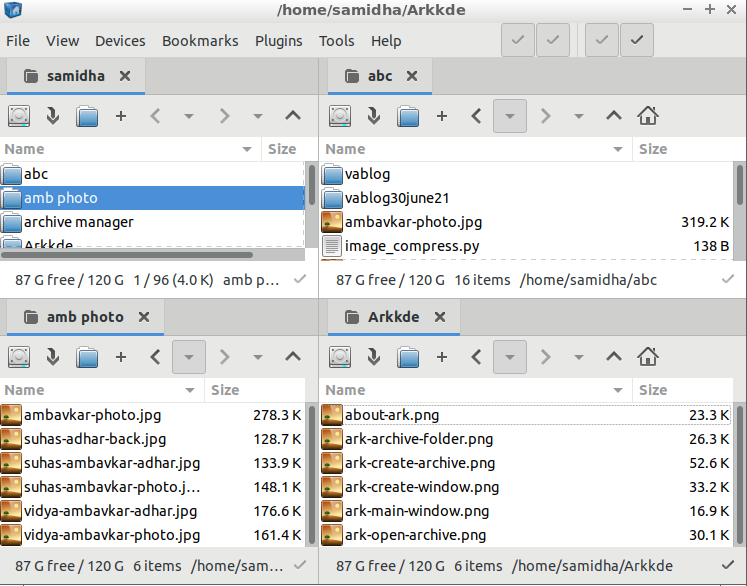
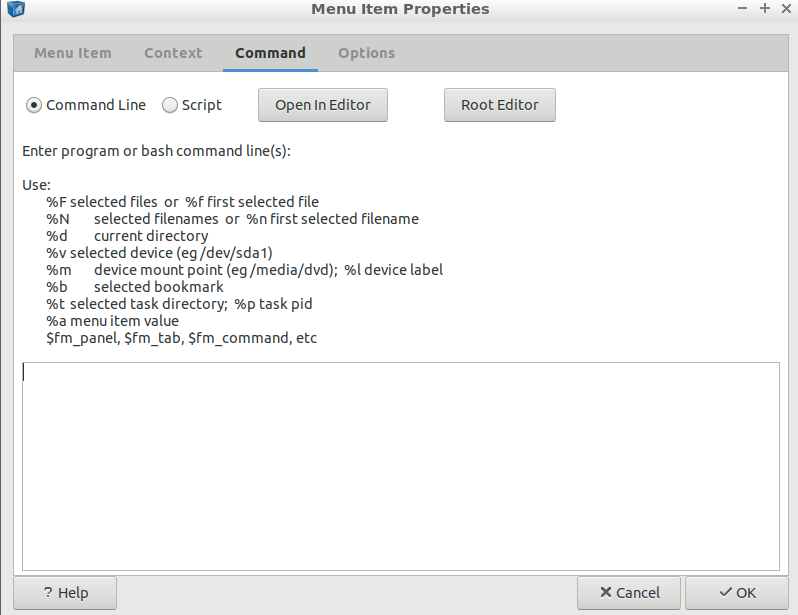
Comments
Post a Comment
Thanks for your valuable input